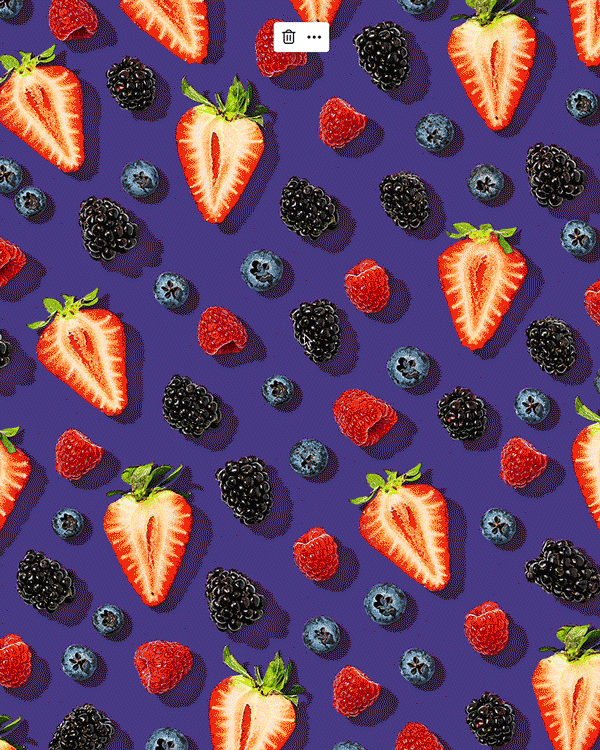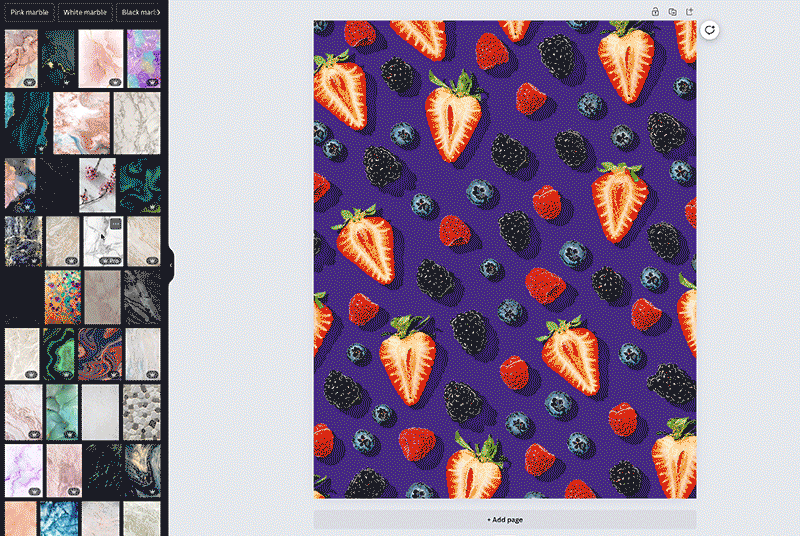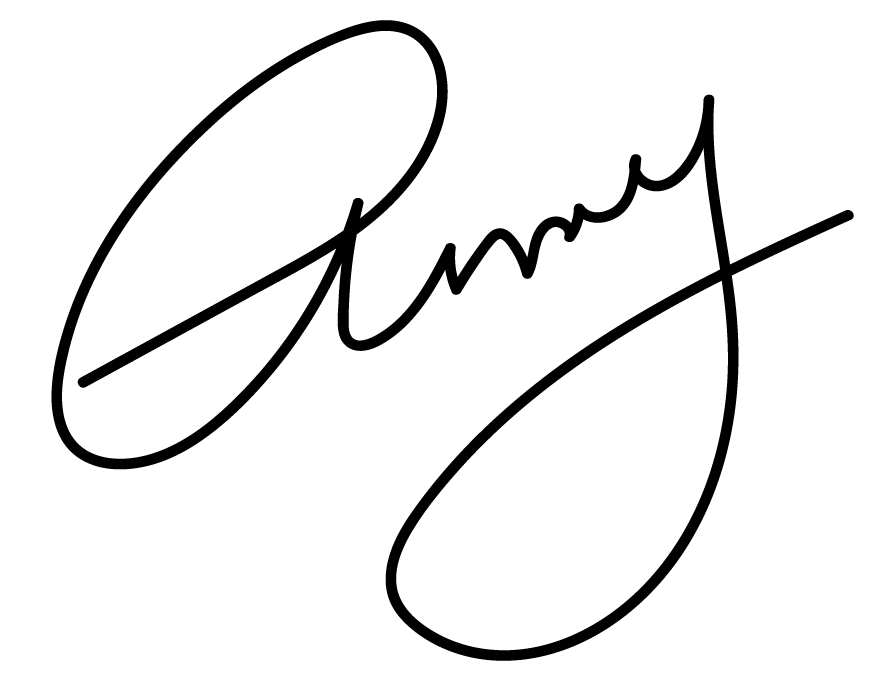How to Change Backgrounds in Canva
Wondering how to customize the background images or colors with your Shamblen Studios Canva templates?
If you’re new to Canva, it can be tricky to get a feel for how the platform works. But that’s why I created this tutorial!
Read on to find out how to change backgrounds and really make these templates custom to your brand.
Now, there’s a couple ways to go about backgrounds in Canva. With your Shamblen Studios templates, you can:
Change the color of the background, or
Drop in an image to mimic a background surface
Let’s start with the first!
Changing the color of your background
If your image is comprised of elements that are not acting as a background (AKA, a full-bleed image), then simply click the colored area you see. In the upper left corner, click the icon with the rainbow colors and select your color there.
If your image is a full bleed, simply right click on the image to detach it from the background first. Then, continue to change the color as you would above.
Alternatively, you can go to Position > Layers to find the background layer (it’ll be at the bottom). Then, highlight the background layer and you’ll be able to change it from there.
Dropping in an image to mimic a background surface
My favorite aspect of my Shamblen Studios templates is the ability to place them on any background—not just solid colors!
If your brand leans more on textured surfaces, such as marble, wood, granite, etc… then drop in a photo instead!
Hot tip: you can find lots of free backgrounds (all approved for commercial use!) at Unsplash.
Once you have your surface chosen, drag and drop it into Canva to upload it to your files. Then, drag this image onto your surface.
Now, you may see that this image covered everything. No worries! Just right click on the image you want as the background and select “Replace Background”.
Another way to do this is to go to Position > Layers and drag the image layer to the bottom. This will put it behind all the elements on your page.
Then, simply move and/or resize your image to fit over the background. Super simple!
Switching out backgrounds on your Shamblen Studios templates is incredibly easy in Canva! You’ll be making on-brand content in no time. Enjoy!!
XOXO,